-
TUJUAN
Untuk memberikan akses penuh pada aplikasi sehingga dapat dilakukan instalasi aplikasi (*.sis) yang belum disign (unsigned application) oleh symbiansigned.com tanpa perlu memiliki publisher ID ataupun tanpa perlu mendaftar dan meminta sign aplikasi melalui situs resmi symbian signed. Selain tujuan untuk instalasi unsignd application, prosedur ini juga membuka akses kepada system file yang dilock oleh Nokia.
-
PERSIAPAN:
-
Download ActivePython dan install (ActivePython-2.5.1.1-win32-x86.msi) ke komputer.
-
Download dan install PySerial (pyserial-2.2.win32.exe) ke komputer.
-
Download dan install AppTRK (s60_3_1_app_trk_2_7.sisx)ke ponsel
-
Download Hack Perms (hack_perms_s60v3_FP1.py).
-
Download and save CProfDriver_SISX.ldd ke memori ponsel.
-
Download and save CapsOn.sisx and CapsOff.sisx ke memori ponsel (jangan diinstal dahulu)
-
-
LANGKAH KERJA:
-
Connect ponsel ke PC melalui USB pada Modus PC Suite.
-
Go to Control Panel>System>Hardware>Device Manager>Ports OR in Windows Vista it’s Control Panel>Hardware and Sound>Device Manager>Ports.

-
Once you’re there, look for your phone, in my case it’s called ‘Nokia GSM Phone USB (COM3)’. Make a note of the number after COM, you’ll need it later.
-
Open AppTRK on your phone and press cancel when it trys to connect via bluetooth. Go to options>settings>connection and change it to USB. Go back and press options then connect. This is what you should see:
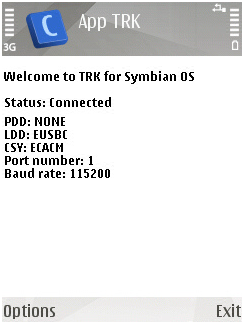
-
-
Now open up the Hack Perm python file in notepad on your PC, press CTRL+F on your PC and search for “ser =” (Without quotation marks, of course). Once you’re there change the 5 that’s in the brackets to the 1 less than the number that followed COM in the step above.

-
For example, if your number was 7, you would change the number in the brackets to 6 and if your number was 5, you would change the number in the brackets to 4. Once you’ve done that, save the python file (JUST SAVE, NOT SAVE AS).
-
Once you have done this, just double click the Hack Perms file and wait for about 5 seconds, during this time, you should see this, notice the “!!!!!!!!!!!candidate!!!!!!!!!!!”, this shows you’ve been successful:
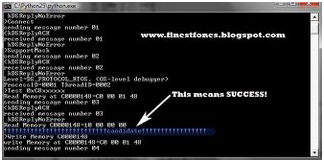
-
Using your file manager of choice copy the CProfDriver_SISX.ldd file into C:\sys\bin.
-
Install CapsOn and then install CapsOff.
APLIKASI:
That’s it! Whenever you want to run the hack just select CapsOff and the hack will be working! No need for a computer! If for some reason you want to turn off the hack just select CapsOn… Yes, it really is THAT EASY.
DONE!
Things to note:
1)I will not be held responsible for anything happening to your phone. Nothing bad should happen anyway.
3)This hack has been confirmed on the N95, N95 8GB, N82 and some others. If you perform this hack, please tell me your phone model.
Don’t forget to check out how to install unsigned apps here.
Here’s to a bright future for the now truly open S60!
How to install ANY applications using platform hack!
I posted 2 methods in my guide here on how to install unsigned applications. Apparently, this wasn’t good enough for some people so today I bring you another method to get the applications that you want on your phone without the need of Stupid Symbian Signed!
READ THE GUIDE CAREFULLY AND DO EXACTLY AS IT SAYS!
First of all, you will need to have the Symbian Platform hack RUNNING this means you must be able to write to the C drive on your phone. Check out the guide here if you haven’t done it already.
1) Download and install MobileSigner to your PHONE MEMORY, not memory card (A great app by leftup, a member of OPDA and Symbian Freak forums) from HERE.
2) Download THIS file. Open up Y Browser and create a folder in resource called swicertstore and then make another folder in there called dat so it should be c:\RESOURCE\SWICERTSTORE\DAT once you’ve done that, paste the file file that you just downloaded in the dat folder that you created.
3) Go back to Resource and from there, make swicertstore into a read-only folder (Options>file>attributes) once you’ve done that, make dat into a ready-only folder aswell and then, finally, make the 0000001 file into read-only.
NOTE: you may get an error like ‘invalid name’ while trying to make the files read only this is because the C:\ part of the path isn’t visible in the scrolling text at the top in Y Browser. These screenshots should make everything clear:

When you can see the C:\ part at the top like it’s highlighted in the screenshot above press save.

When you can’t see C:\ above, wait for it to scroll along until it’s like the first screenshot before you press save otherwise you’ll get an error. Thanks Homme ;)
4) Go to the private folder on C: and then scroll down to the folder named EC696702 and paste THESE 2 FILES into that folder, say yes when Y Browser asks you to replace them.
5) Copy your unsigned file to your memory card, in any place you want as long as you’ll remember it.
5) Open up MobileSigner and select the application that you’ll be signing. Now go to Options>SelfSign.

You’ll get a message confirming your success. Now navigate to where you saved your application and there’ll be a new copy of the app with a .SISx extension. Install it and enjoy!
Now all you’ll ever have to do to install unsigned apps again is just repeat step 5! Easy, isn’t it!?
EDIT: There’s now an automated method of installing unsigned applications thanks to si33 of Symbian Freak!
What you’ll need:
Python for S60 (you need the correct PythonForS60 and PythonScriptShell apps)
1) copy all the .py files from the Resource folder in the zip file into C:\RESOURCE on your phone.
2) copy the unsigned sis you want to install into the root of the mass memory on your phone and if needed, rename it to something simple, for example, change “finestfonesownz123456unsigned.sis” to “finestfonesownz.sis”
3) you’ll now need to edit the UnsignedInstaller python script that’s in the zip file by using notepad. Once you’ve opened it, hit CTRL+F and search for myunsigned which should bring you to that line. Edit “myunsignedfile” to the name of your application, so in my case it would be called finestfonesownz.sisx. Once you’ve edited the file, save the file and copy it to the Python folder on your phone.

4)On your phone, open the UnsignedInstaller using Python and wait for it to finish and your app will now be in your applications folder!
I recommend that you download X Plore so that you can edit the python script whilst you’re away from a computer.
Thanks si33!
UPDATE: If you’re having problems, try my NEW GUIDE for signing any applications by using this hack.
Leave a Reply